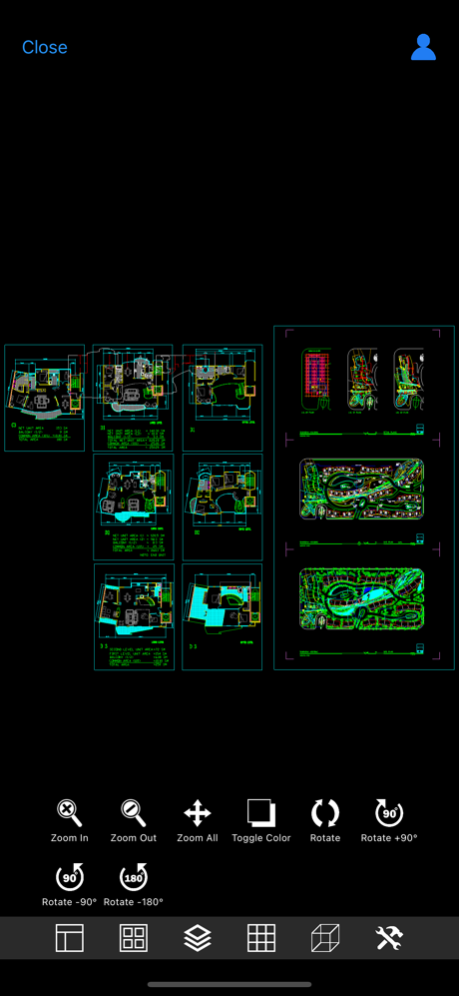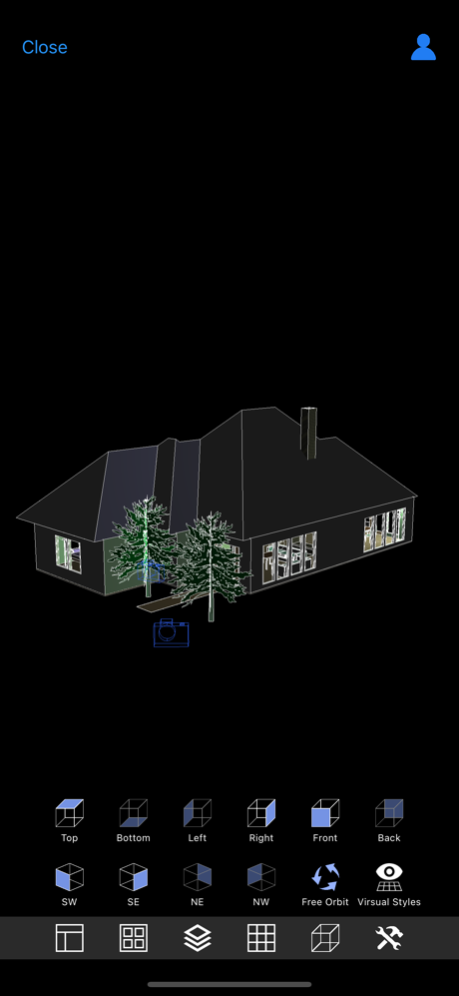DWG Tools - View & Convert DWG 5.1
Free Version
Publisher Description
DWG Tools is a CAD toolkit for viewing dwg, dxf, dwf, dgn, dae, pdf, svg, etc. and converting these files to each other.
CAD Languages: Latin, Arabic, Cyrillic, Greek, Turkish, Hebrew, Baltic, Vietnamese, Thai, Japanese, simplified Chinese, traditional Chinese, Korean.
Main features:
◆Drawings management
1. Use the file management method of IOS system.
2. View drawings local and shared by other apps.
3. View recent drawings.
4. Manage files with color labels.
◆View drawings
1. View dwg, dxf, dwf, dgn, dae, pdf, svg files directly.
2. Automatic recognition of fonts.
3. Manipulating views through gestures (pinch, pan, rotate)
4. Switch the layout and view.
5. Show and hide the layer.
6. Switch the background color.
7. 3D perspective
8. Free dynamic observation.
9. Switch the visual style(Hidden, Realistic, etc.).
◆Import drawings
1. Import PDF
Import the PDF drawing into a new CAD drawing and display the newly generated drawing. You can set the parameters of the PDF import as needed, for example, changing the imported page number, scale, angle, text type, etc. After the import is complete, you can save the current drawing as a CAD drawing of the specified version or share it to other apps via "Save as CAD".
2. Import DWF
Import the DWF drawing into a new CAD drawing with default parameters and display the newly generated drawing. Like importing PDF, you can save and share newly generated drawings via "Save as CAD".
3. Import DGN
Import the DGN drawing into a new CAD drawing with default parameters and display the newly generated drawing. Like importing PDF, you can save and share newly generated drawings via "Save as CAD".
4. Import DAE
Import the DAE drawing into a new CAD drawing with default parameters and display the newly generated drawing. Like importing PDF, you can save and share newly generated drawings via "Save as CAD".
5. Save as CAD
Save the current drawing as a specific version of the CAD drawing, or directly share the saved drawing to another app.
◆Export drawings
1. Export PDF
Export the current drawing to a PDF file. You can set the parameters of the PDF export as needed, such as the exported layout, PDF paper size, line weight, background color, and so on. “Quick to PDF” can quickly export the current drawing to PDF using default parameters. Once the export is complete, you can save the exported PDF locally or share it with other apps.
2. Export DWF
Export the current drawing to a DWF drawing file. You can set the version of the exported DWF drawing file, as well as the background color. Like converting to PDF, after the conversion is complete, you can store the exported DWF drawing files locally or share them with other APPs.
3. Export SVG
Export the current drawing to a SVG drawing file. You can set the background color of the exported SVG drawing file. Like converting to PDF, you can save and share the exported SVG drawing file.
4. Export Image
Export the current drawing to common format images, including JPEG, PNG, BMP. You can set the size of the exported image. If not set, the default size will be used for export. In addition, you can set the background color of the exported image. Like converting to PDF, you can save and share the exported image file.
◆Subscription instructions
All subscription and payment processes are performed on your iTunes account.
Cancel anytime in Settings at least a day before each renewal date.
Plan automatically renews until cancelled.
◆Privacy Policy and Terms of Use: http://moonlightbeauty.strikingly.com/
Jan 15, 2024
Version 5.1
Version 5.1
● Application interface optimization for iPhone 15 series.
● Support iOS 17.2.
● Bug fixes and improving drawing conversion.
About DWG Tools - View & Convert DWG
DWG Tools - View & Convert DWG is a free app for iOS published in the Office Suites & Tools list of apps, part of Business.
The company that develops DWG Tools - View & Convert DWG is 沦 彭. The latest version released by its developer is 5.1.
To install DWG Tools - View & Convert DWG on your iOS device, just click the green Continue To App button above to start the installation process. The app is listed on our website since 2024-01-15 and was downloaded 1 times. We have already checked if the download link is safe, however for your own protection we recommend that you scan the downloaded app with your antivirus. Your antivirus may detect the DWG Tools - View & Convert DWG as malware if the download link is broken.
How to install DWG Tools - View & Convert DWG on your iOS device:
- Click on the Continue To App button on our website. This will redirect you to the App Store.
- Once the DWG Tools - View & Convert DWG is shown in the iTunes listing of your iOS device, you can start its download and installation. Tap on the GET button to the right of the app to start downloading it.
- If you are not logged-in the iOS appstore app, you'll be prompted for your your Apple ID and/or password.
- After DWG Tools - View & Convert DWG is downloaded, you'll see an INSTALL button to the right. Tap on it to start the actual installation of the iOS app.
- Once installation is finished you can tap on the OPEN button to start it. Its icon will also be added to your device home screen.